How to convert JPEG / JPG to PDF
1. Put all your JPEG / JPG pictures that you want to convert to PDF in a folder,
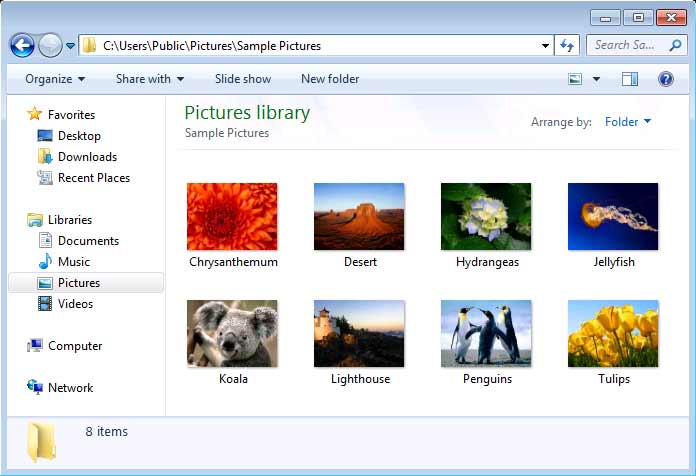
2. Select one or more images to be converted to PDF, and right-click your mouse on any image, and then a menu pops up, choose Print
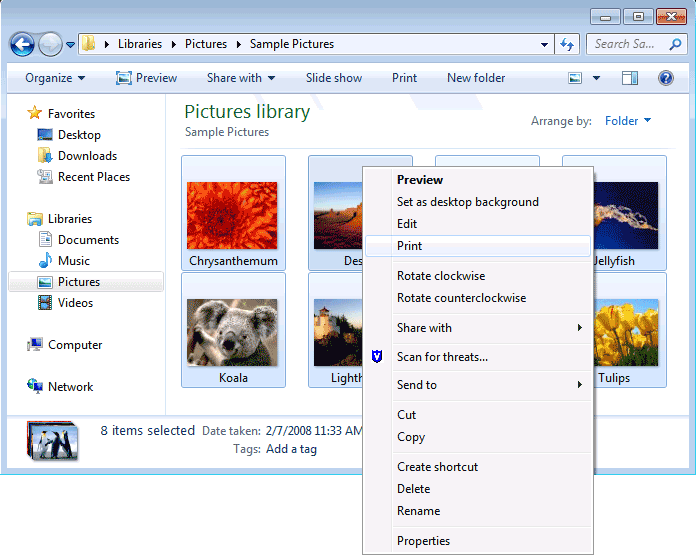
3. The following Print Wizard appears, and you will be prompted to choose a printer, paper size, and image quality. To convert your images to Adobe PDF, you are required to choose Virtual PDF Printer in the printer list,
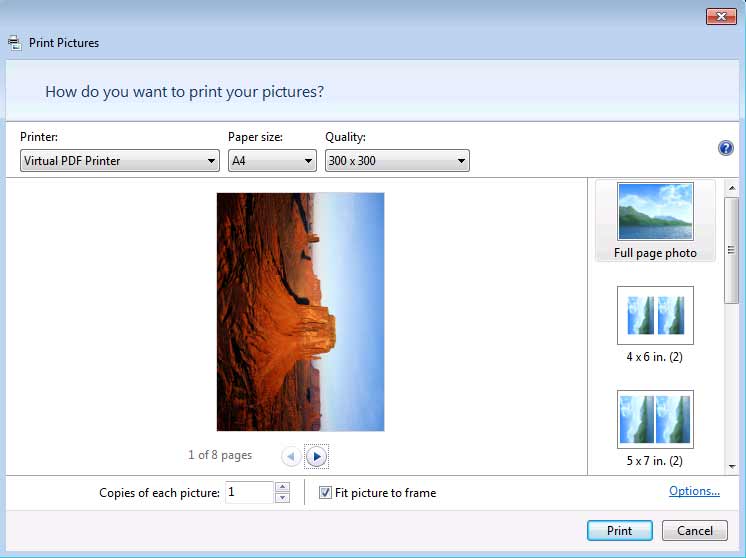
4. By default you get Full Page Photo (i.e. one picture for each PDF page) in the output PDF file. You might arrange two pictures per PDF page, or four pictures per page, or even more pictures per page by selecting a layout from the layout list on the right column of the Print Wizard,
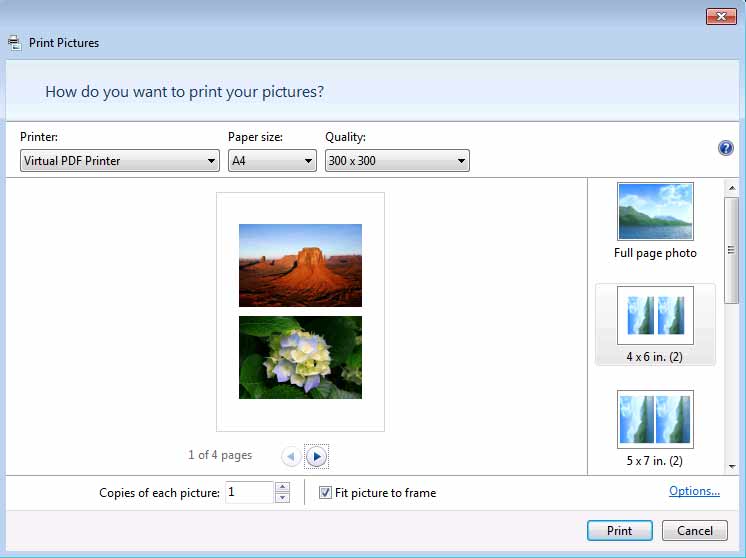
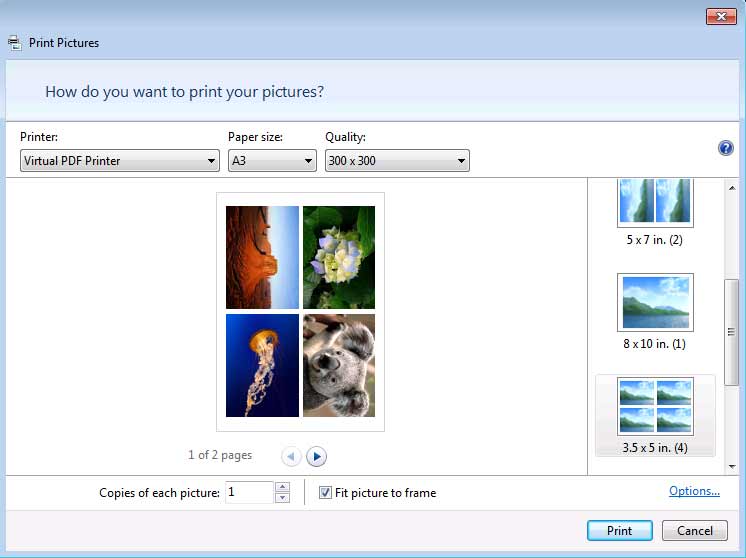
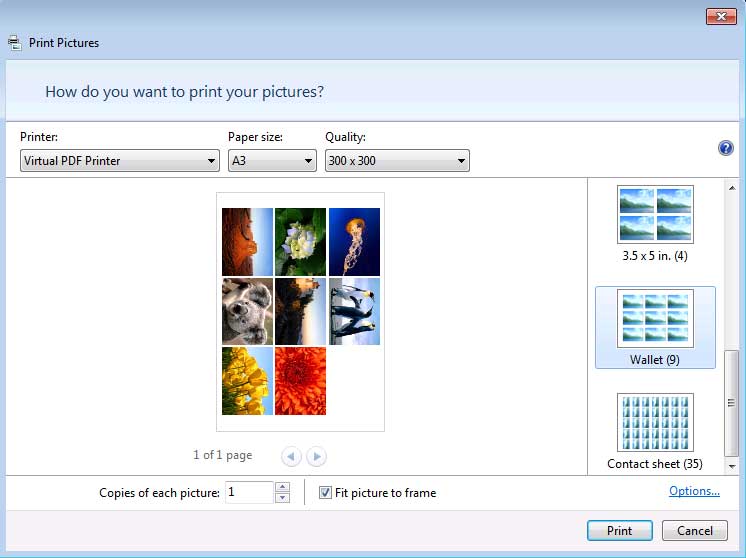
5. Once you confirm that the printer is Virtual PDF Printer, paper size is the one of your preference, just click Print button to continue. You will be asked to specify the output PDF file,
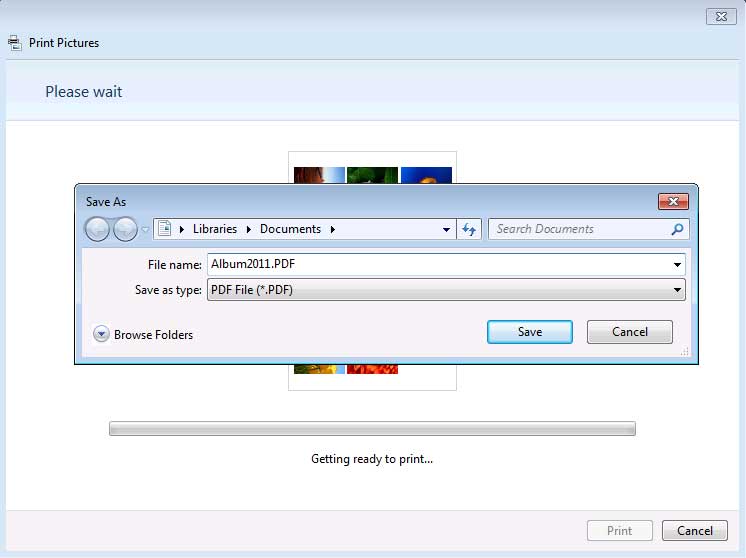
6. Here we specify the name of the output PDF to be Album2011.PDF, and the destination location is Library\Documents on Windows 7. The Print Wizard starts the conversion of JPEG / JPG images to PDF now with a progress bar as the indicator.
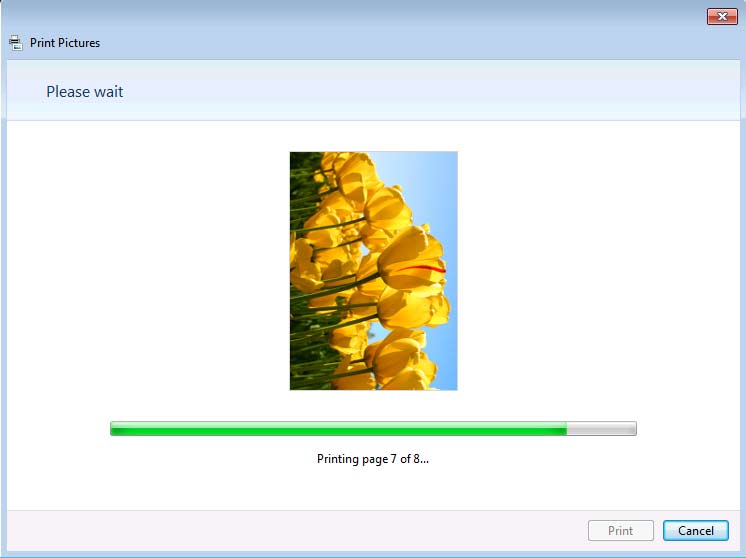
(One PDF page, one picture)
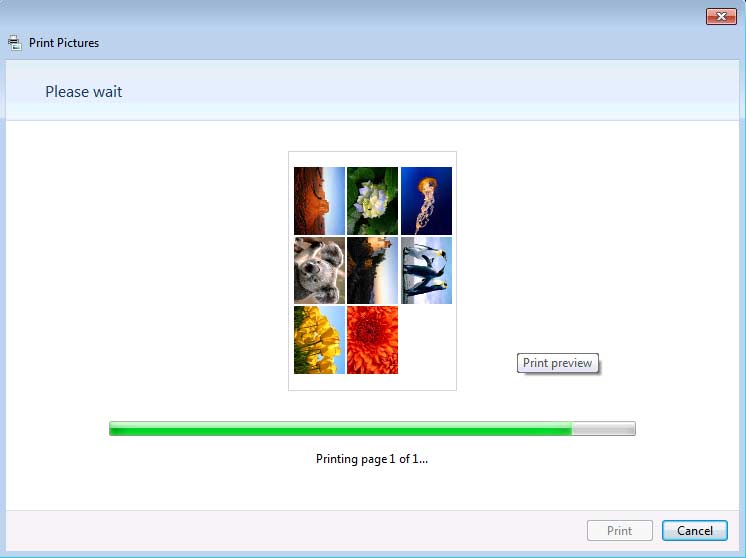
(One PDF page, 12 pictures)
7. When the conversion completes, you get the output PDF file Alubm2011.PDF,
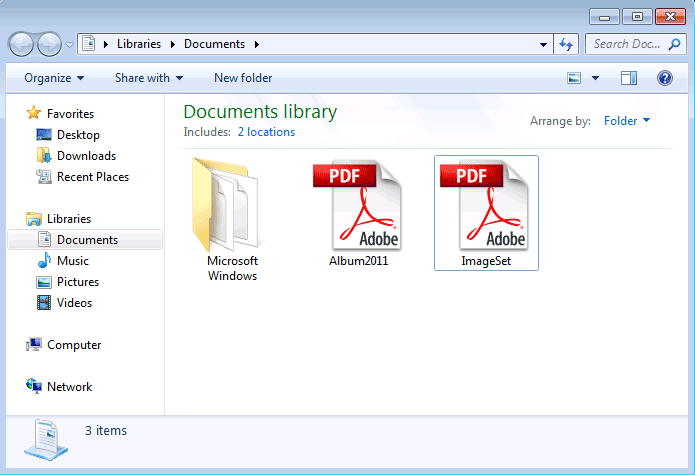
8. Double-click on the result PDF file, and it will be opened in Adobe Reader,
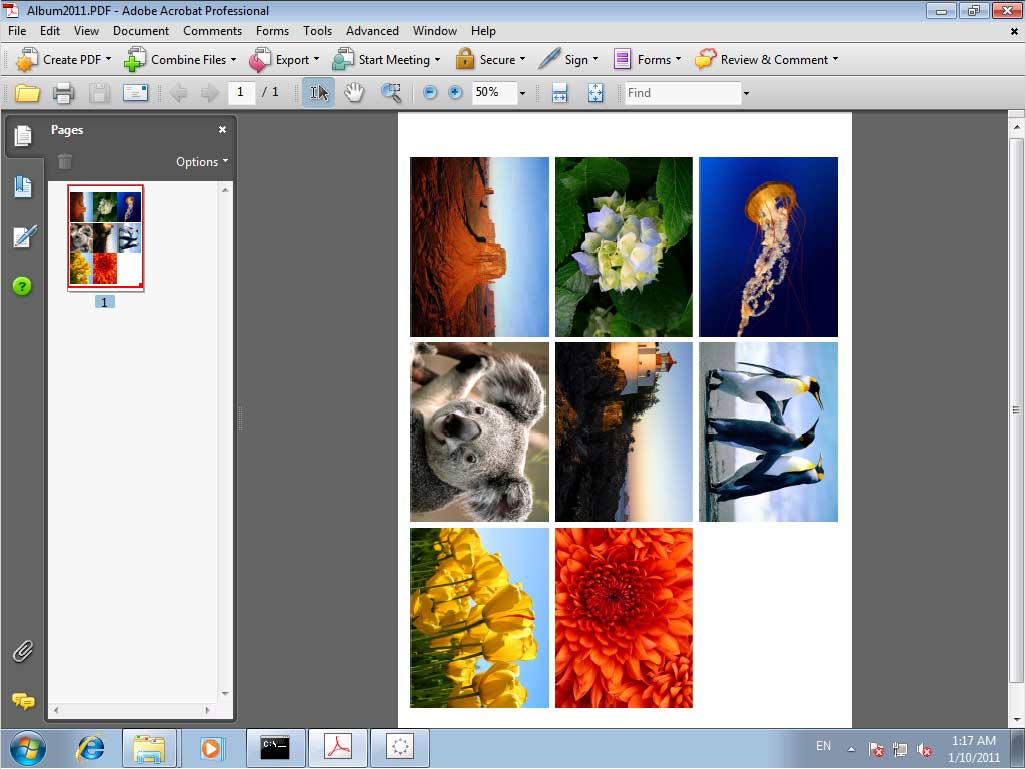
Other Way of Converting a JPEG / JPG image to PDF
1. Start your graphics processing software (Here, we take Microsoft Paint as an example)
2. Open a JPEG picture document
3. Select from main menu "File"->"Print"
4. Select Printer "Virtual PDF Printer"
5. If you need to adjust PDF generation options, click the "Property" button on the right
6. Click "OK"
7. A dialog will pop up, assign the folder and file name of the PDF document to be generated
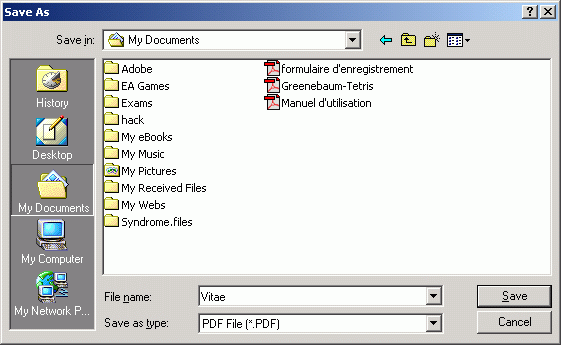 8. Congratulations! You have converted JPEG / JPG to PDF document now.
8. Congratulations! You have converted JPEG / JPG to PDF document now.
NOTE: JPE, J2K, and JPEG2000 format are supported by Virtual PDF Printer.
1. Put all your JPEG / JPG pictures that you want to convert to PDF in a folder,
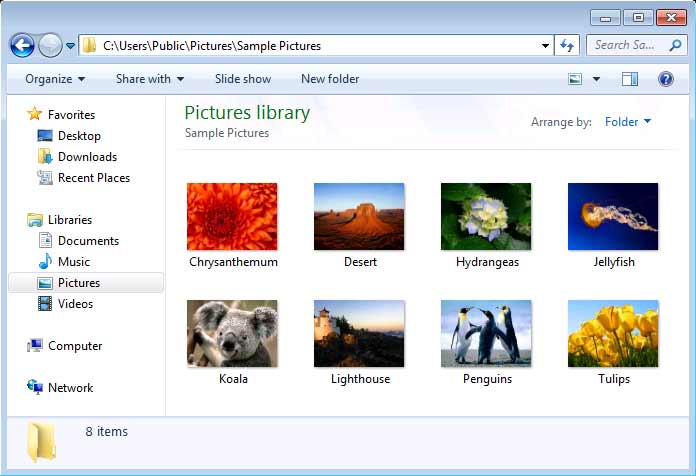
2. Select one or more images to be converted to PDF, and right-click your mouse on any image, and then a menu pops up, choose Print
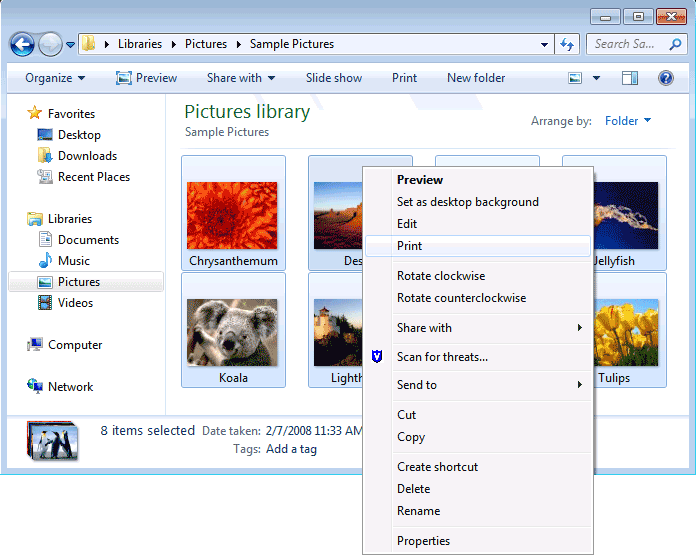
3. The following Print Wizard appears, and you will be prompted to choose a printer, paper size, and image quality. To convert your images to Adobe PDF, you are required to choose Virtual PDF Printer in the printer list,
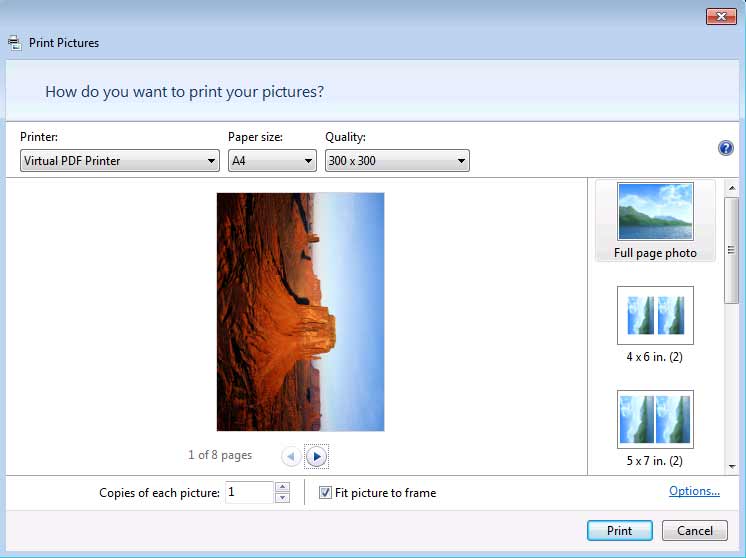
4. By default you get Full Page Photo (i.e. one picture for each PDF page) in the output PDF file. You might arrange two pictures per PDF page, or four pictures per page, or even more pictures per page by selecting a layout from the layout list on the right column of the Print Wizard,
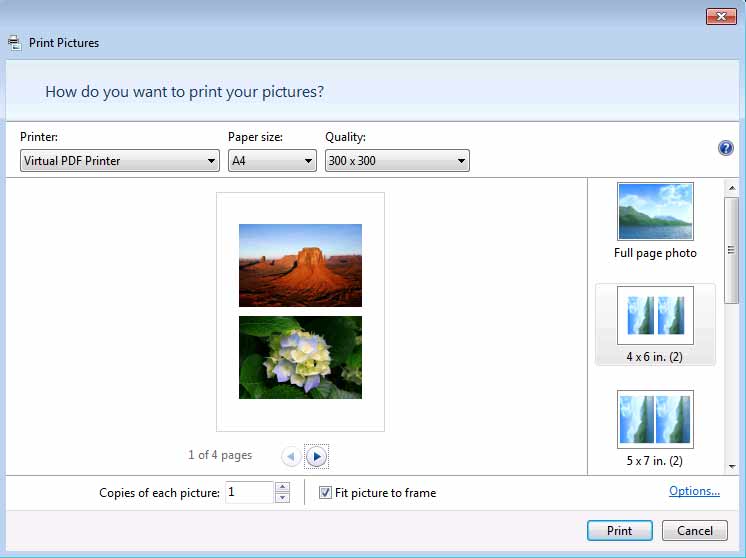
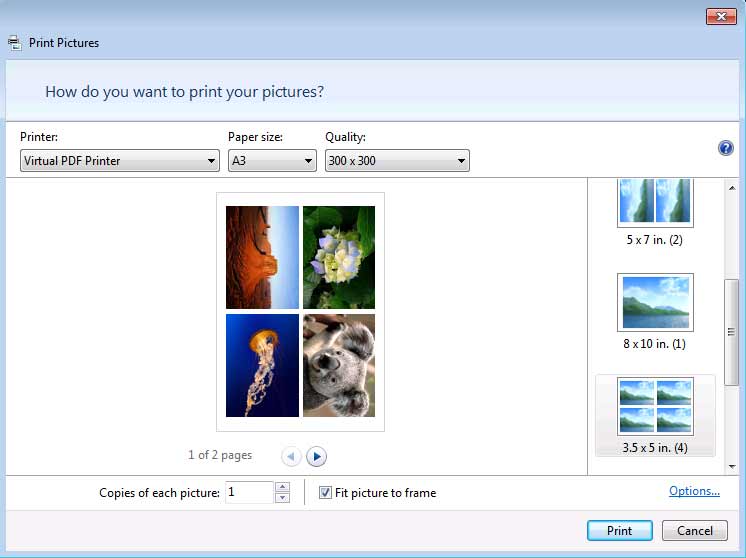
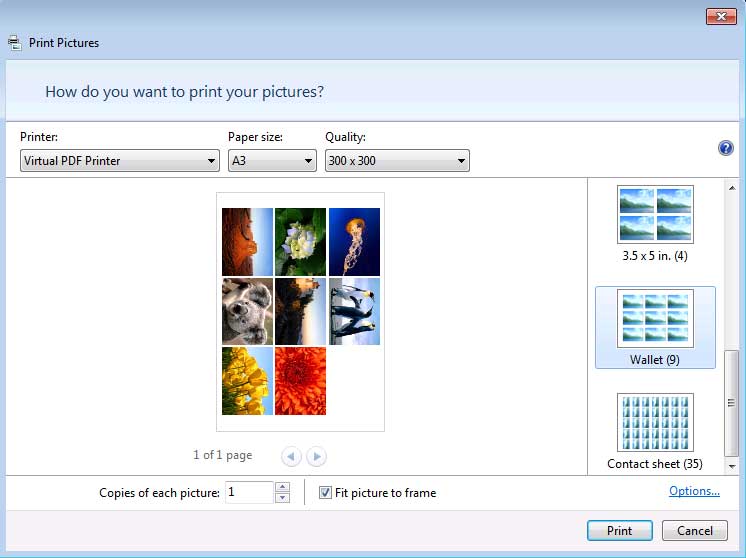
5. Once you confirm that the printer is Virtual PDF Printer, paper size is the one of your preference, just click Print button to continue. You will be asked to specify the output PDF file,
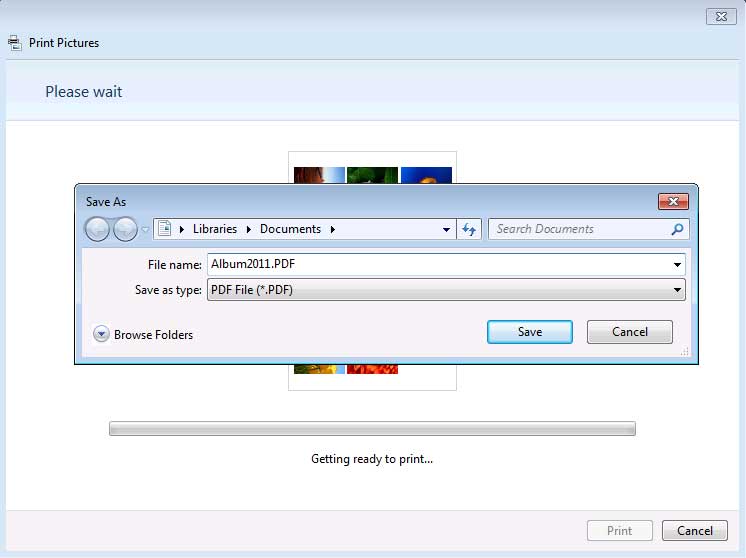
6. Here we specify the name of the output PDF to be Album2011.PDF, and the destination location is Library\Documents on Windows 7. The Print Wizard starts the conversion of JPEG / JPG images to PDF now with a progress bar as the indicator.
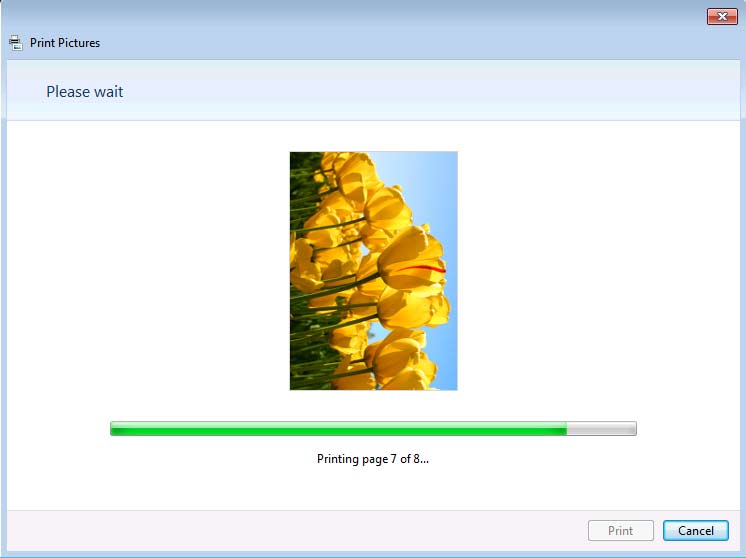
(One PDF page, one picture)
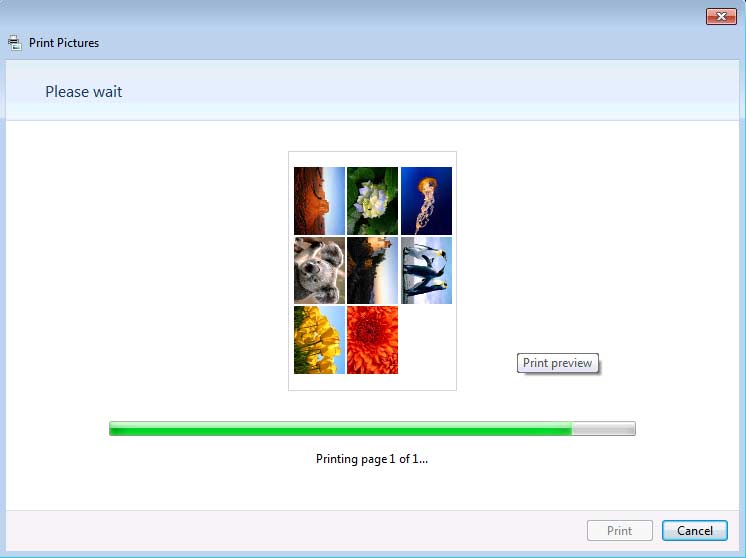
(One PDF page, 12 pictures)
7. When the conversion completes, you get the output PDF file Alubm2011.PDF,
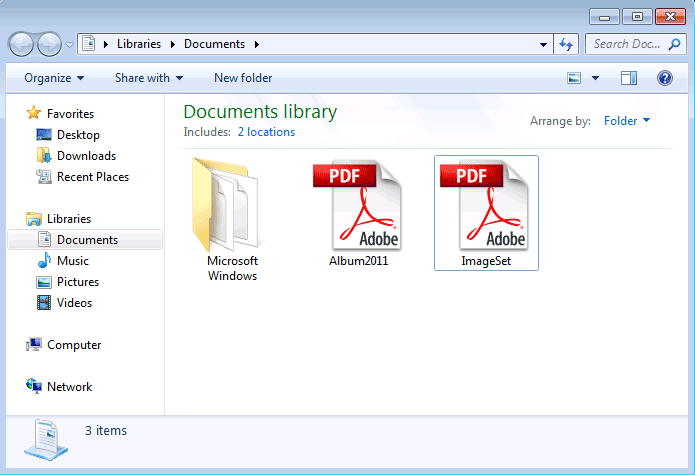
8. Double-click on the result PDF file, and it will be opened in Adobe Reader,
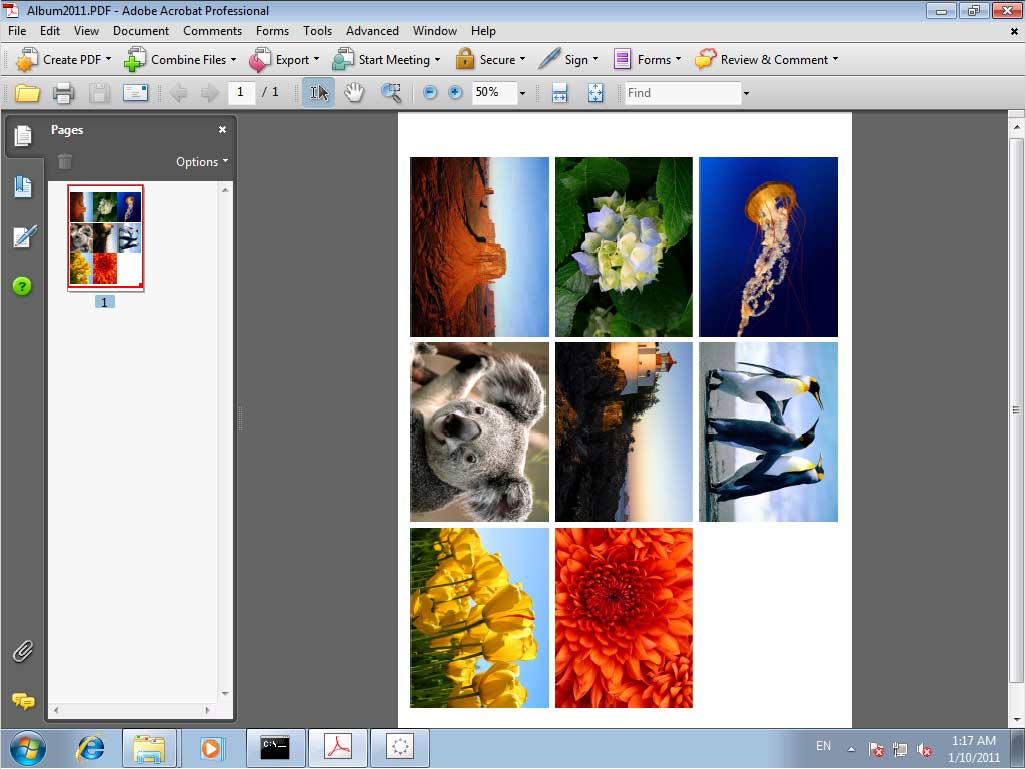
Other Way of Converting a JPEG / JPG image to PDF
1. Start your graphics processing software (Here, we take Microsoft Paint as an example)
2. Open a JPEG picture document
3. Select from main menu "File"->"Print"
4. Select Printer "Virtual PDF Printer"
5. If you need to adjust PDF generation options, click the "Property" button on the right
6. Click "OK"
7. A dialog will pop up, assign the folder and file name of the PDF document to be generated
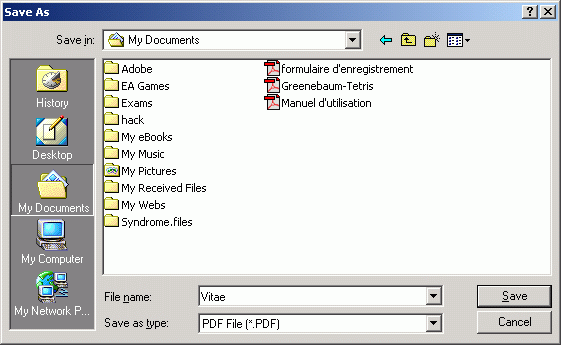
NOTE: JPE, J2K, and JPEG2000 format are supported by Virtual PDF Printer.
No comments:
Post a Comment